Adding Apple Pay and Google Pay as options on Retain's payment forms will greatly reduce the friction of having customers manually enter in payment information, leading to higher recovery rates.
NOTE: Apple Pay will only work in the Safari web browser, and Google Pay will only work in the Chrome web browser.
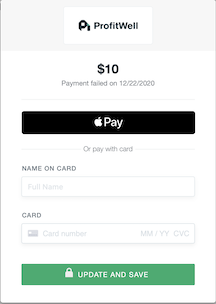
How to set up Apple Pay and Google Pay
- For every domain that Retain accepts payment information on, you need to register them with Stripe here, by clicking on Add a new domain and following the instructions provided by Stripe. This is necessary because Stripe will communicate these with Apple, who require to know every domain up front for security purposes.
- We will need the following information for Retain to work with Apple Pay and Google Pay:
- Your Stripe standard publishable key. This key can be obtained from the Developers > API keys section in your Stripe dashboard, and it's prefixed with
pk_live. - A Stripe restricted key with read-only permissions for PaymentIntents. This key can be generated in the Developers > API keys section in your Stripe dashboard, and it's prefixed with
rk_live.
- Your Stripe standard publishable key. This key can be obtained from the Developers > API keys section in your Stripe dashboard, and it's prefixed with